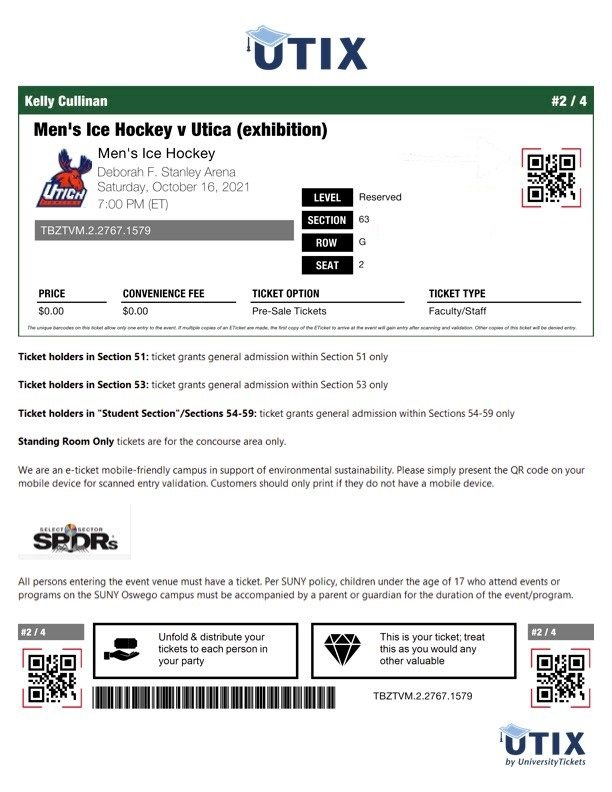Step 1:
Go to oswego.universitytickets.com and log in with your email and password.
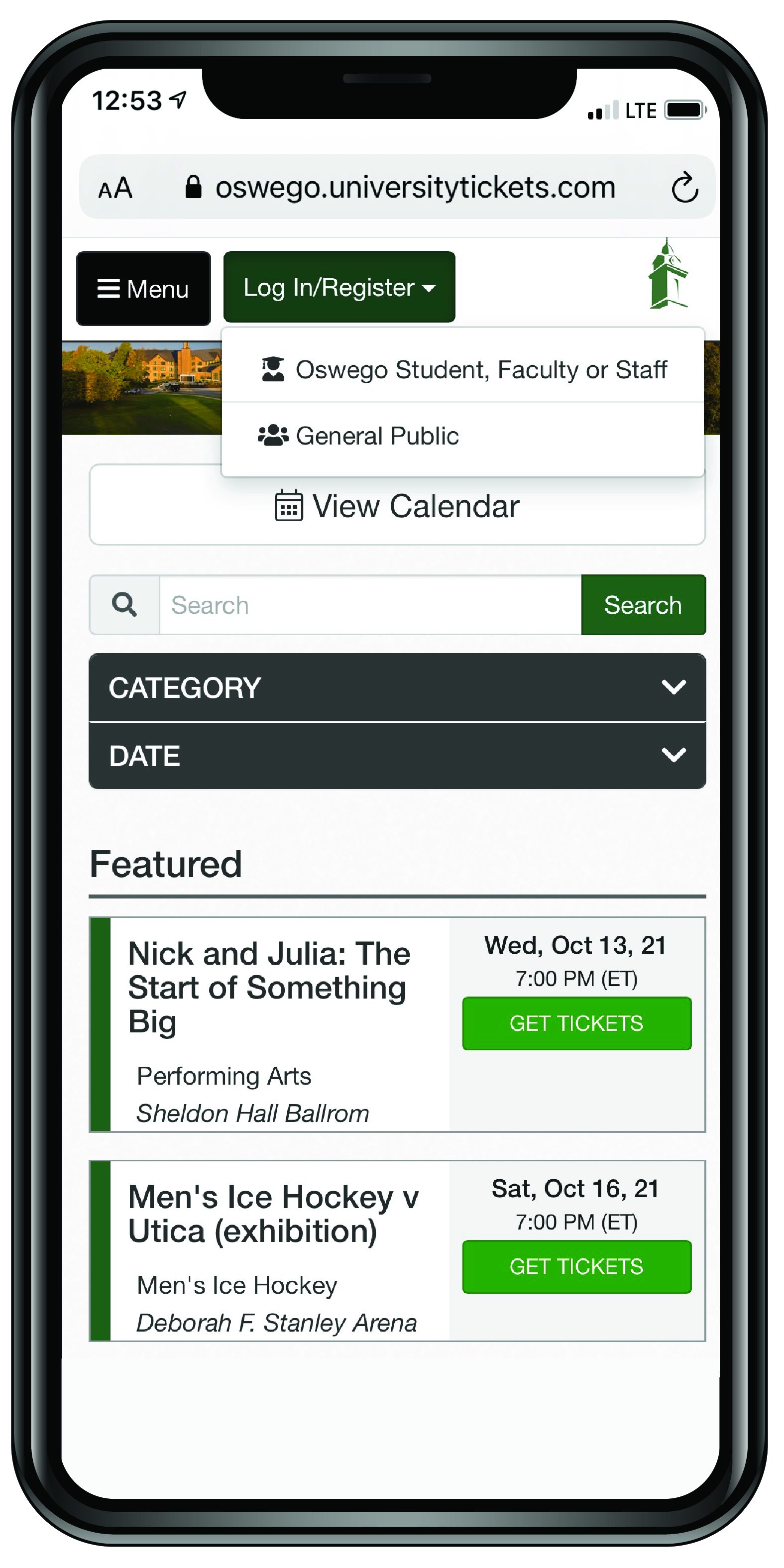
Step 2:
Once signed in, select “Your Orders”
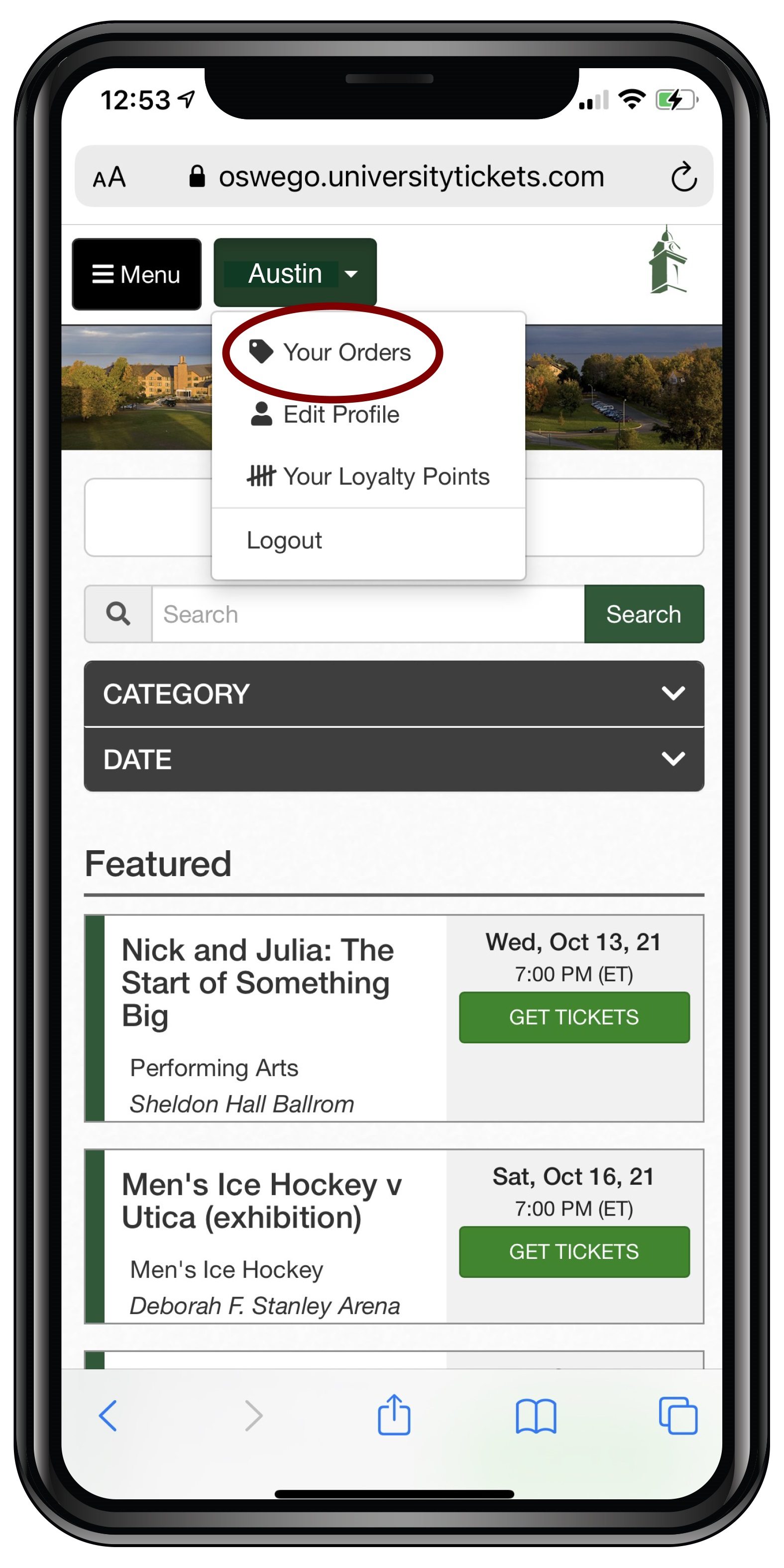
Step 3:
You will see a list of your upcoming events. Select the order you wish to access.
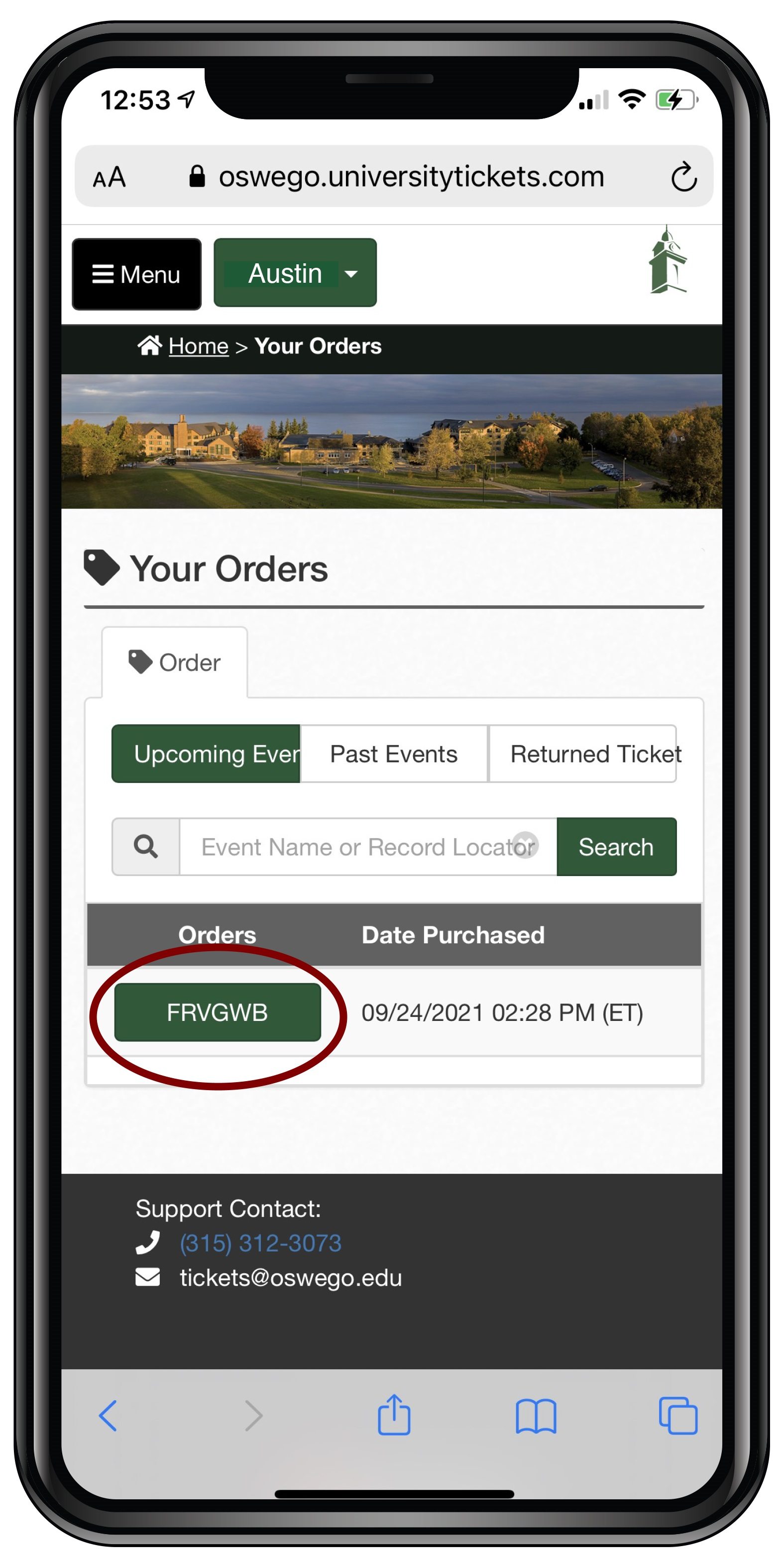
Step 4:
Select “View Mobile Tickets”
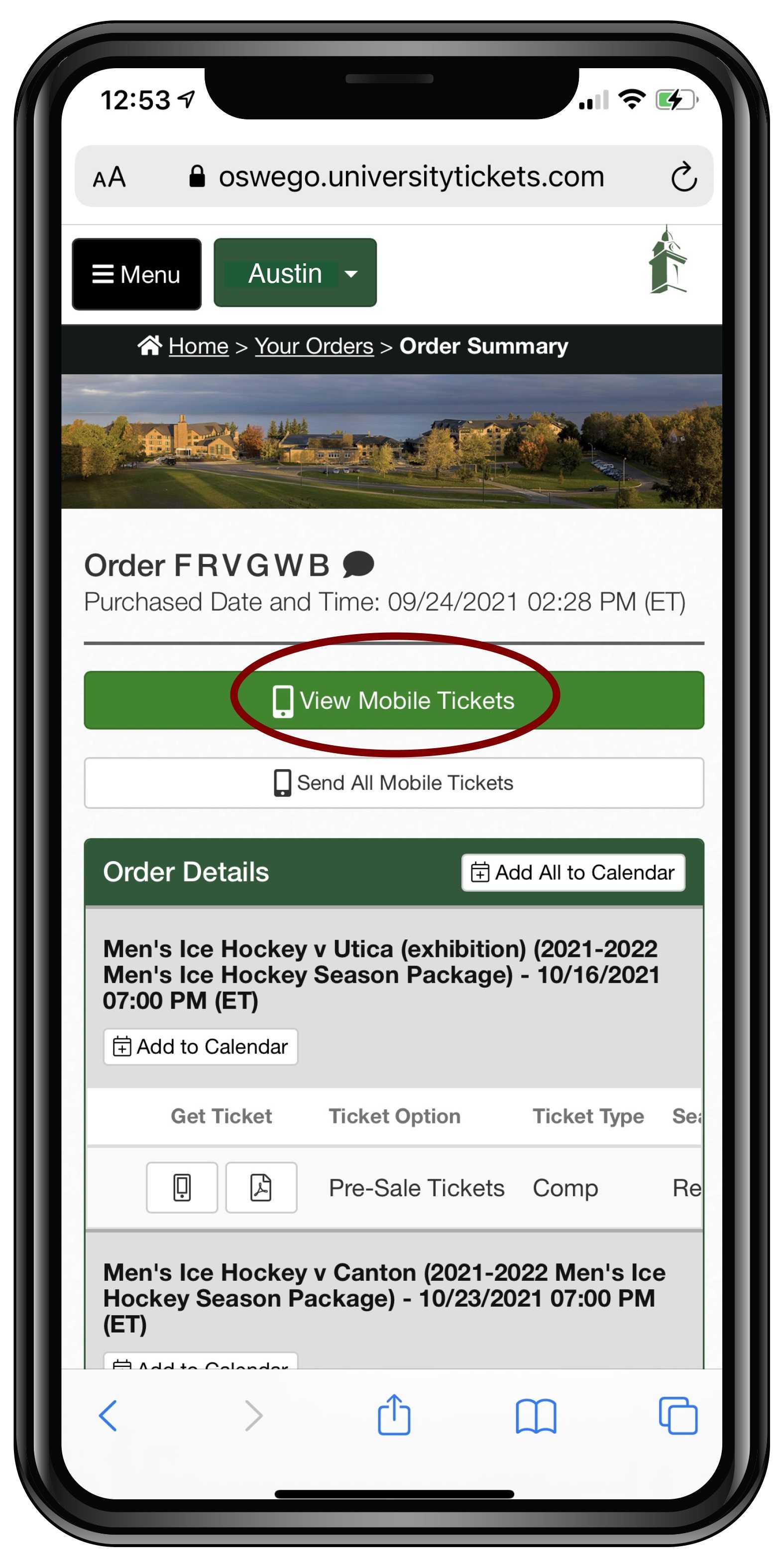
Step 5:
Present this e-ticket and QR code at the door for paperless entry to the game.
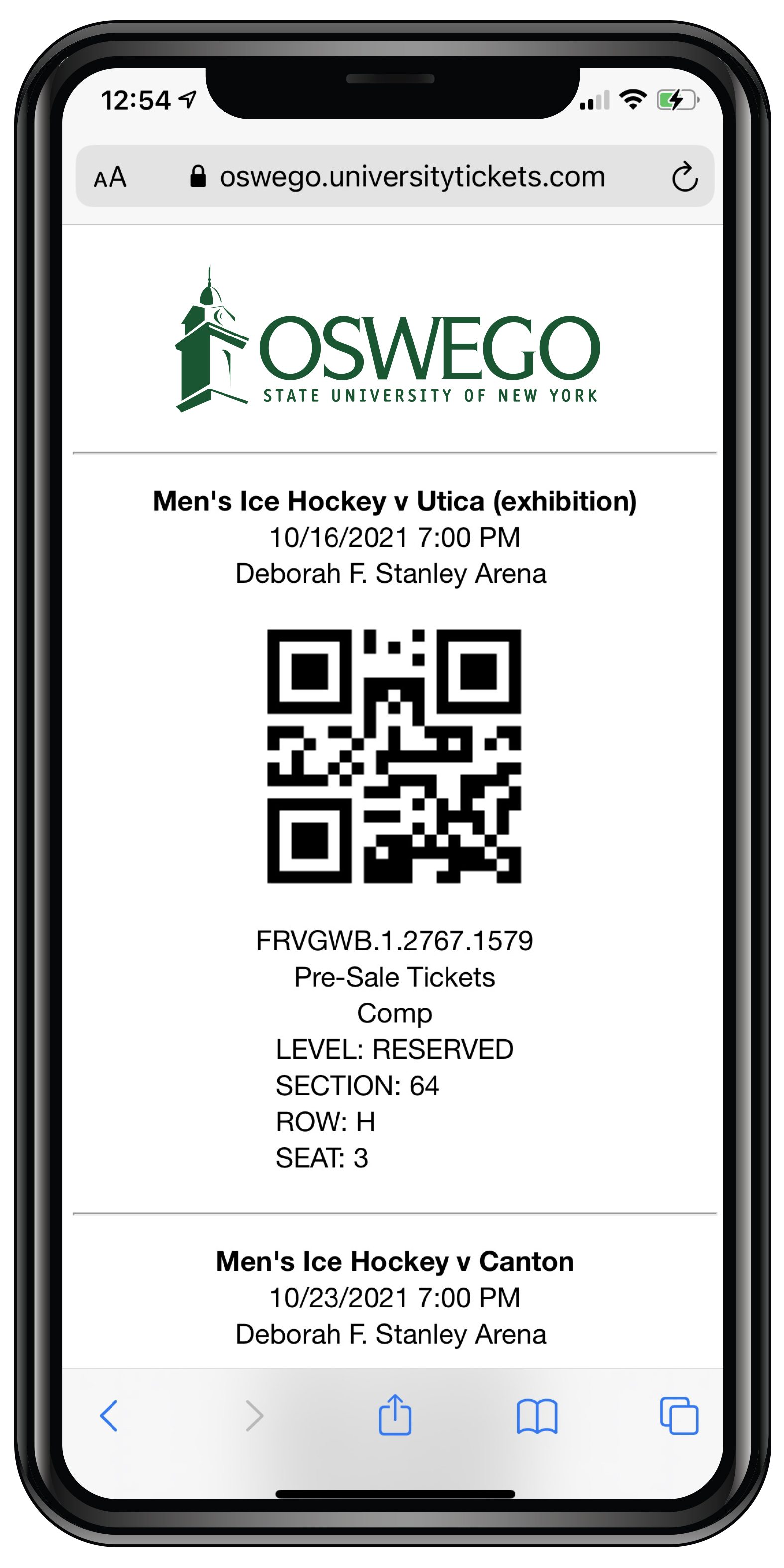
Step 1:
Go to oswego.universitytickets.com and log in with your email and password.
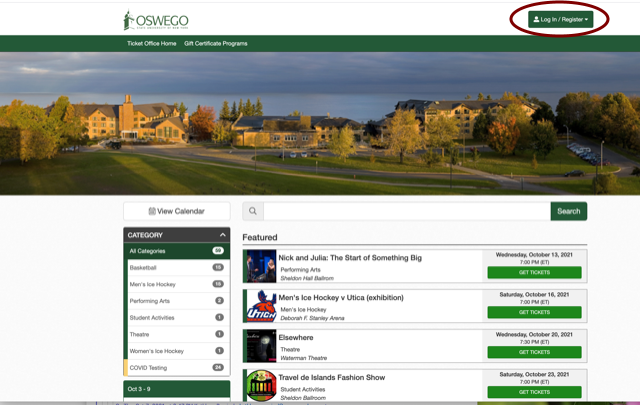
Step 2:
Once signed in, select “Your Orders”
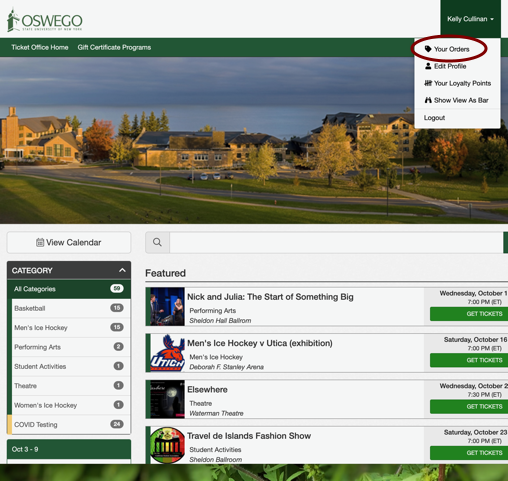
Step 3:
You will see a list of your upcoming events. Select the order you wish to access.
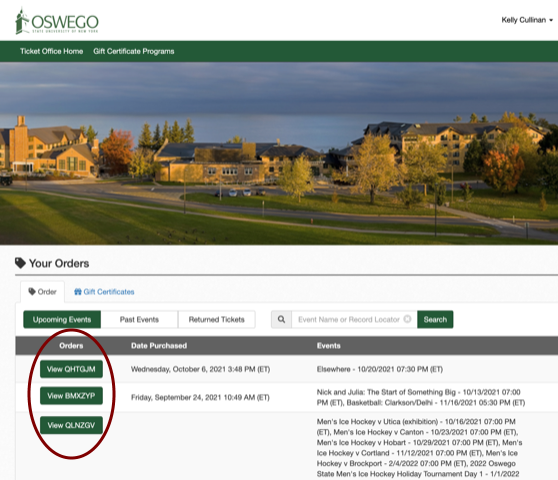
Step 4:
Select "Download All PDF E-Tickets" to download your entire season of tickets
or
Under "Get Ticket," select any seat in your order to download an individual ticket
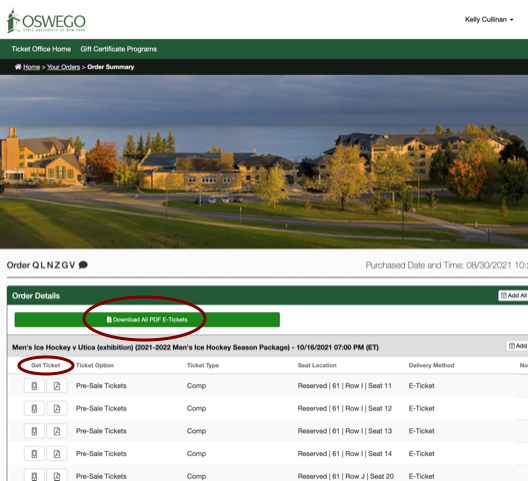
Step 5:
Print the PDF ticket and present it at the door of the event